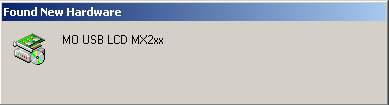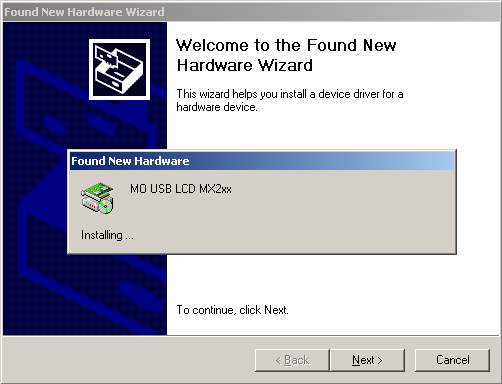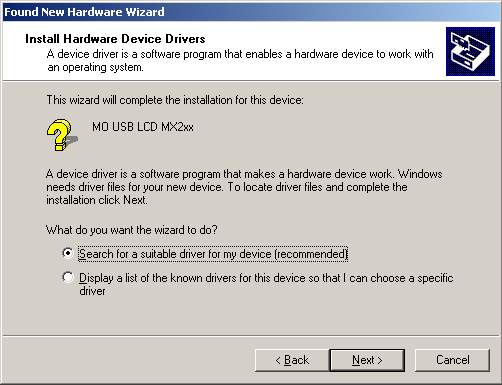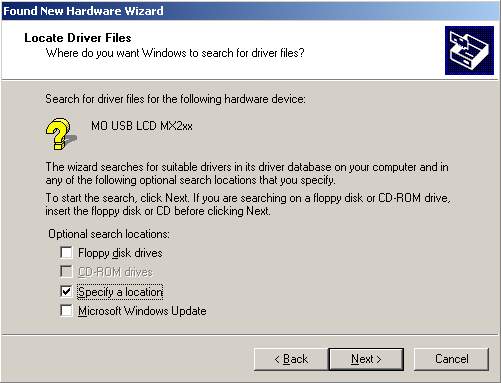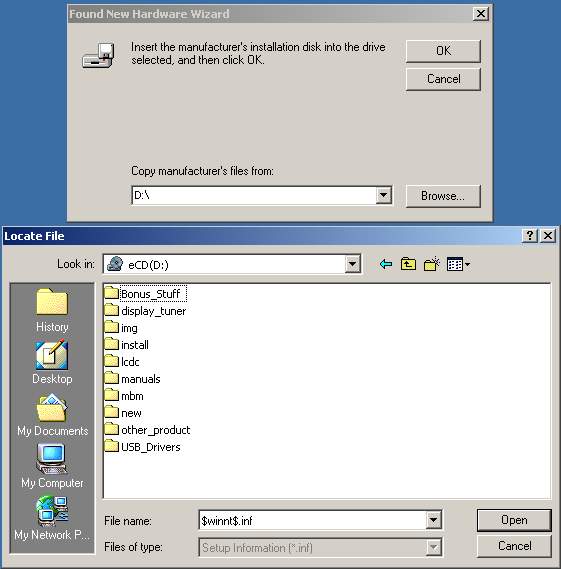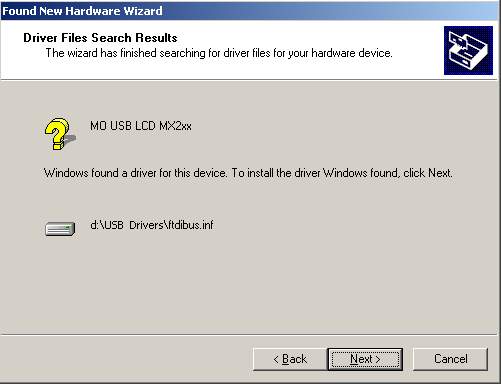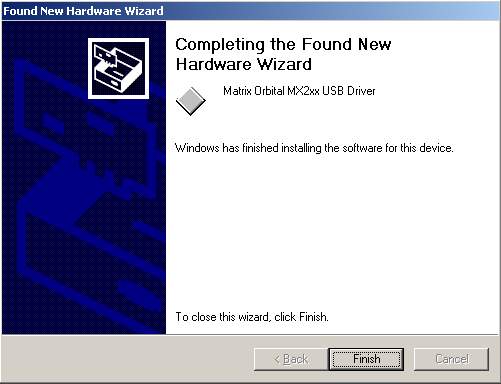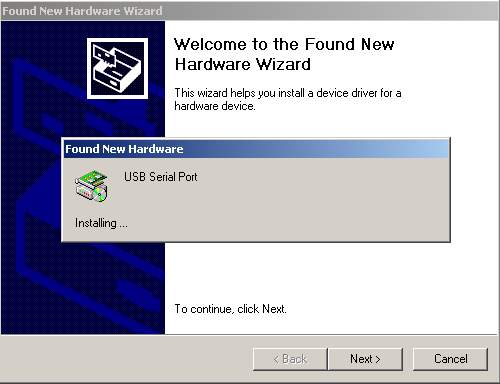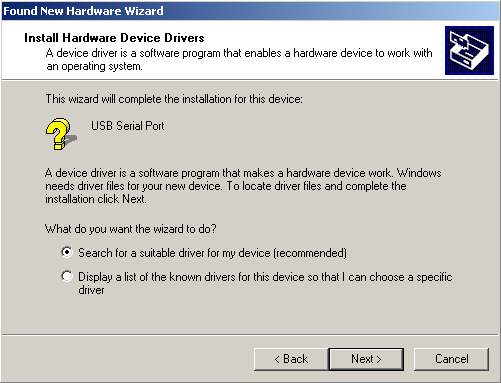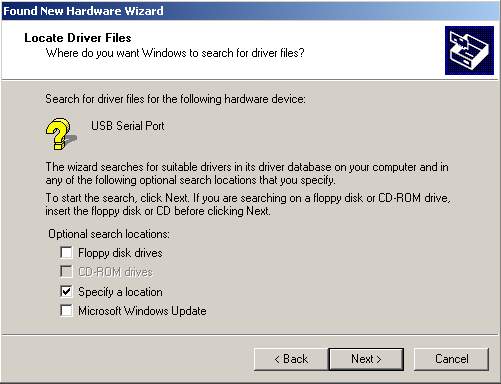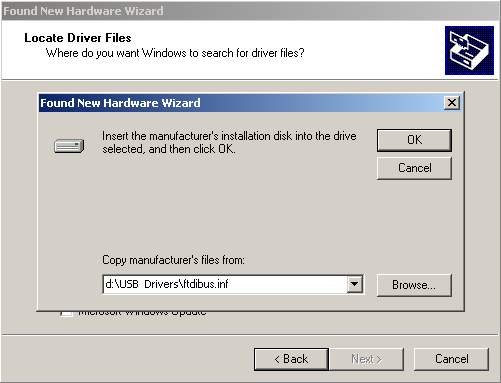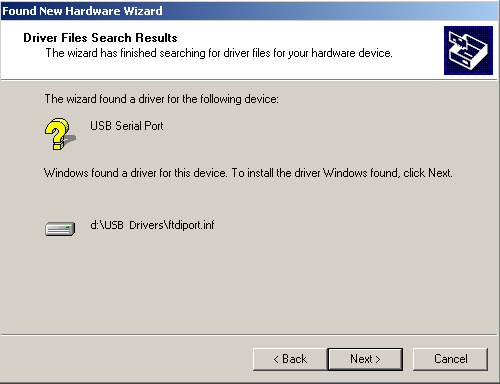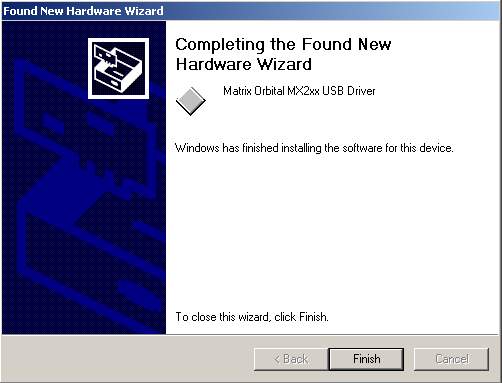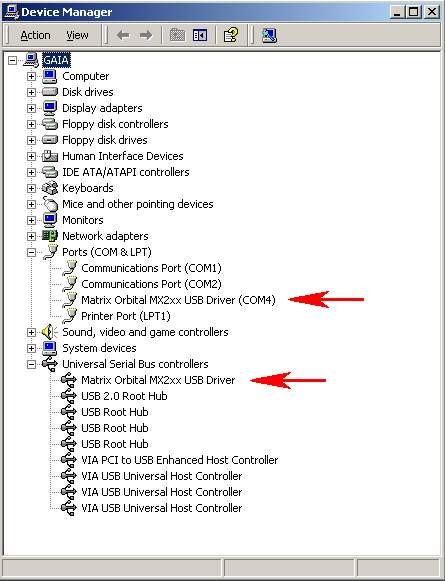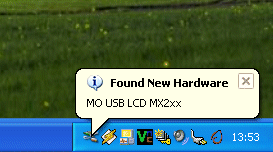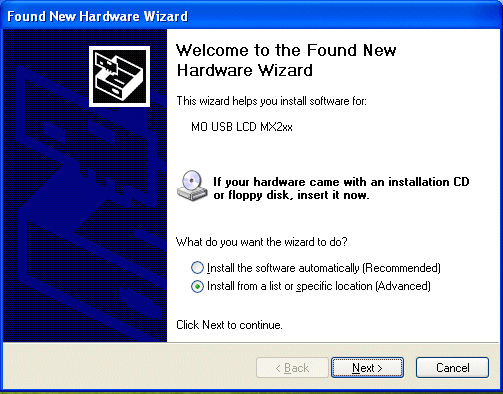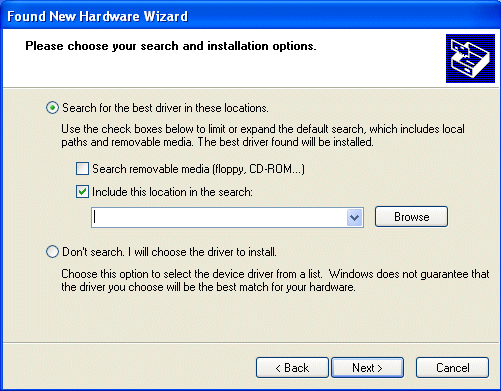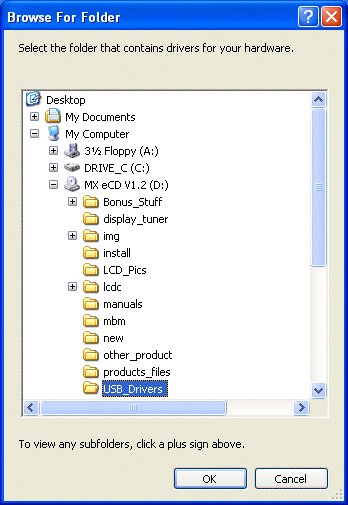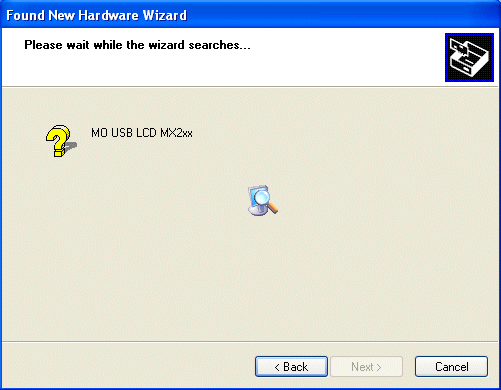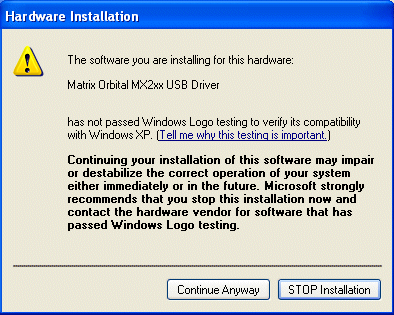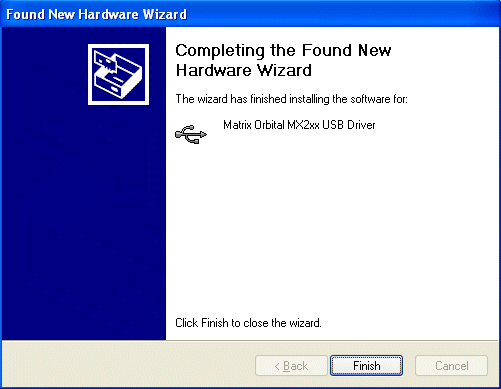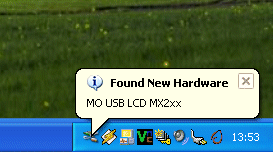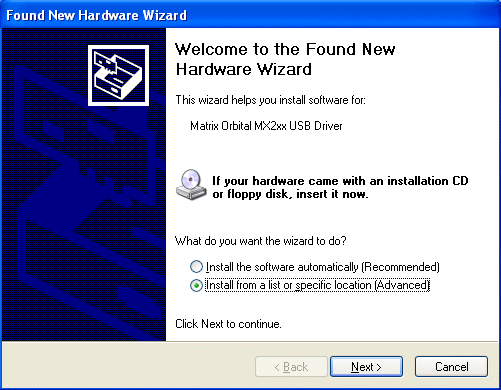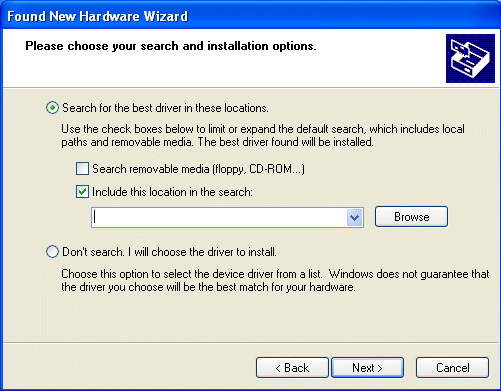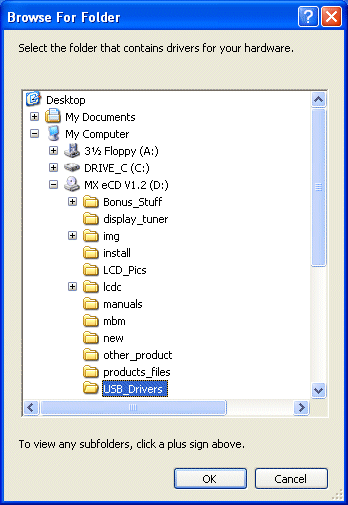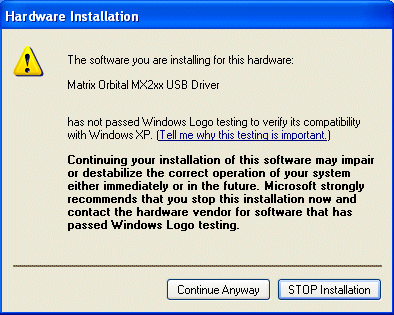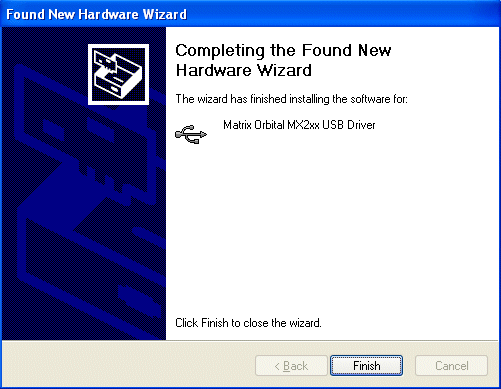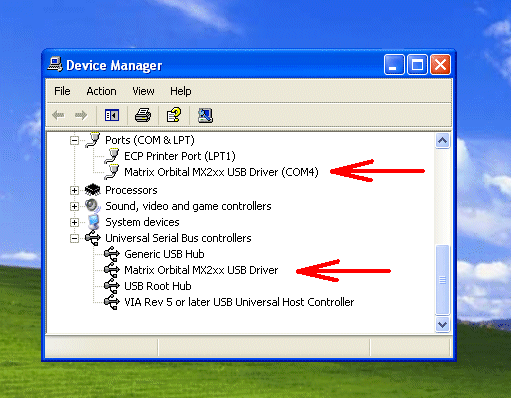Page 1 of 3
Installing the USB driver...
Posted: Tue Jan 21, 2003 3:21 pm
by Henry
This guide is for all the USB models of the display. Some of the information may change, like desctiptions or product numbers.
Tested OS's:
*Windows 98
*Windows 98SE
*Windows ME
*Windows 2000 Pro
*Windows XP Home
*Windows XP Pro
Installing Windows USB Drivers
The MX2, MX3, MX4, MX5 and any other USB display will require Windows drivers to operate that can be downloaded from here or directly from the eCD. The drivers will create a "Virtual COM Port" on your computer, allowing you to use any LCD software or utilities.
USB DRIVER
W2K
Posted: Tue May 27, 2003 3:45 pm
by Henry
Windows 2000
Installation
When the LCD is plugged in, Windows will detect new hardware.
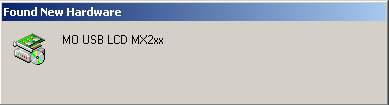
The Windows Installation Wizard Loads to help with the install. Press next to continue
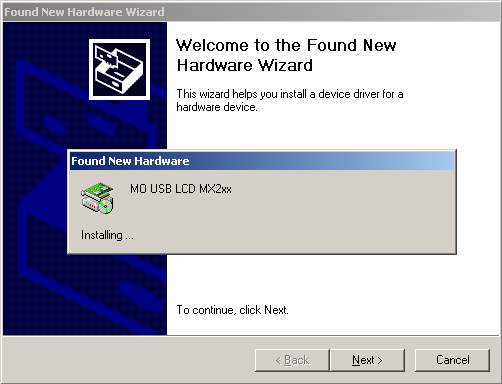
Select Search for a suitable driver for my device and press next.
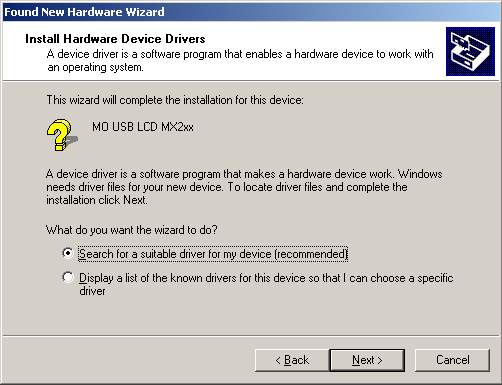
Specify a location.
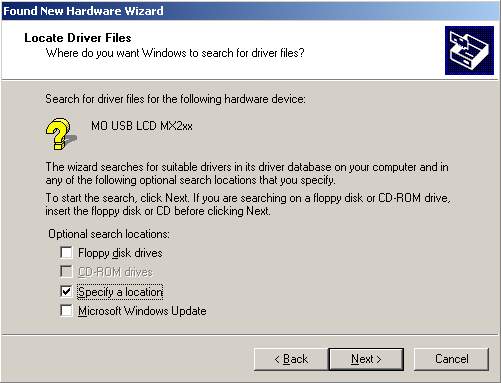
Go to your CD-ROM drive, and to the directory USB_Drivers
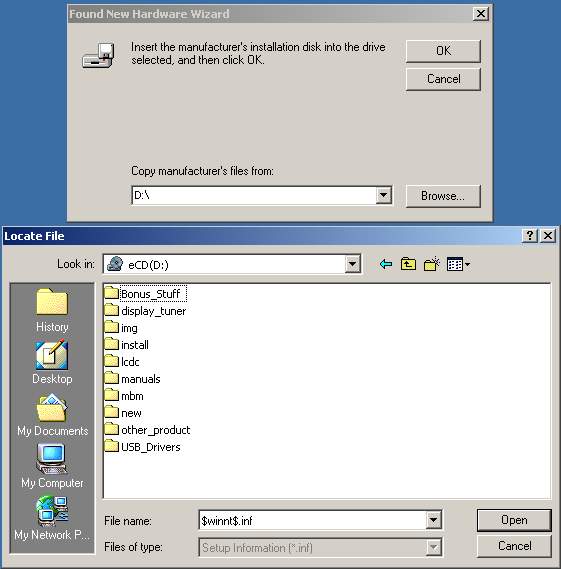
Windows should find a correct info file. Press OK, then press next.
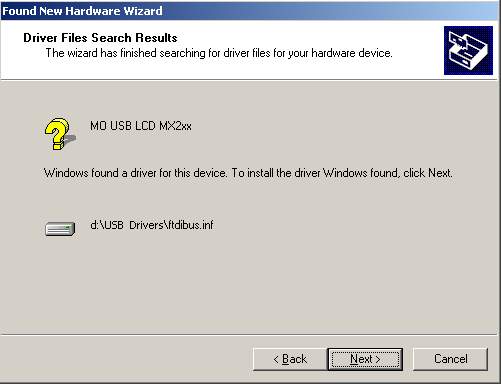
Part I of the install is now completed.
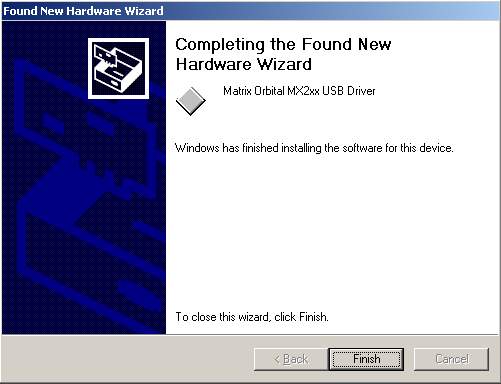
Windows will now detect a second new device.
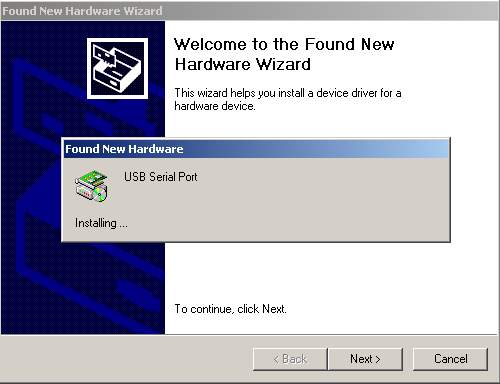
Once again, press Search for a suitable driver for my device and press next.
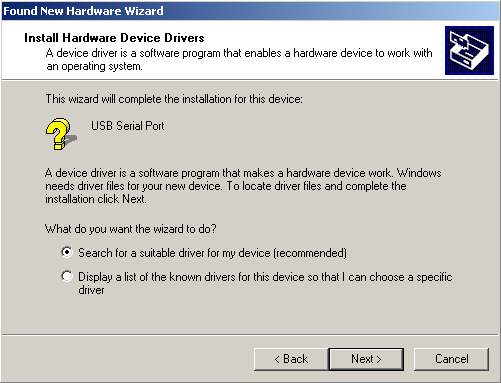
Like before, Specify a location.
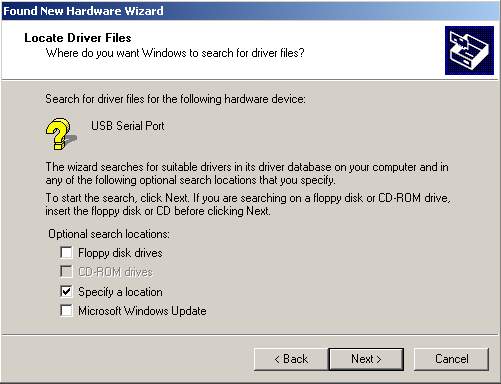
Point the Install Wizard to the correct directory.
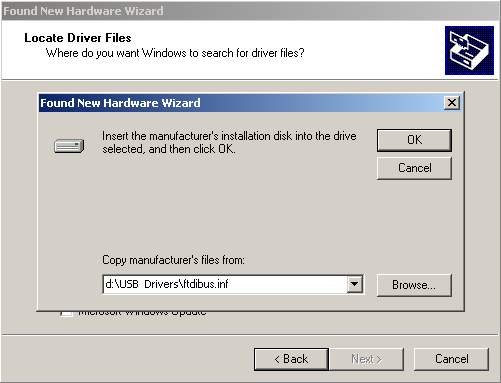
Windows install will find a second info file, press OK and then next.
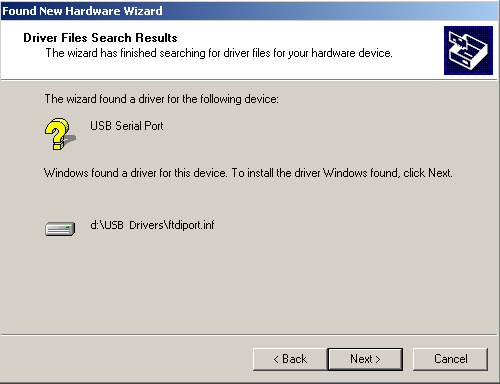
Installation of the drivers is now completed
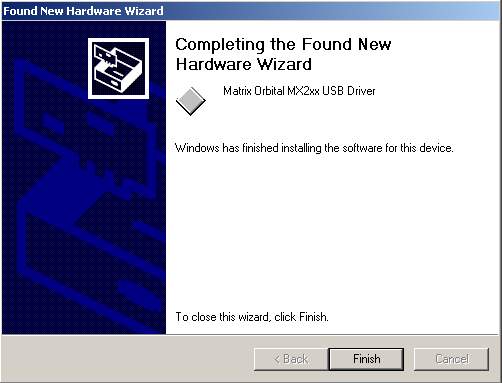
Lets double check that the device drivers were properly loaded by going into
the Control Panel/Hardware
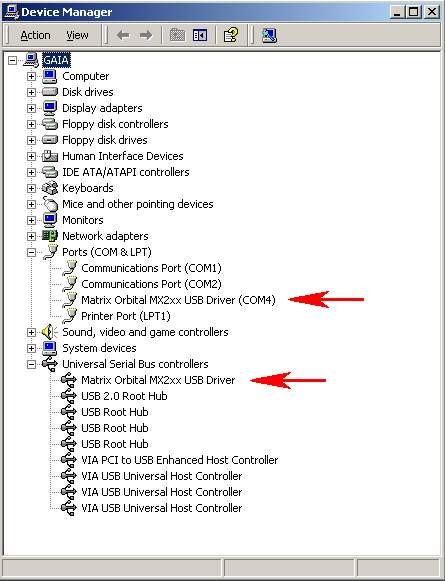
Windows XP
Posted: Tue May 27, 2003 3:48 pm
by Henry
Windows XP
Installation
When the LCD is plugged in, Windows will detect new hardware.
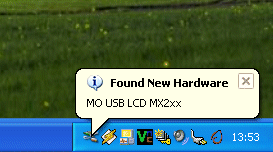
The Windows Installation Wizard Loads to help with the install. Press next to continue
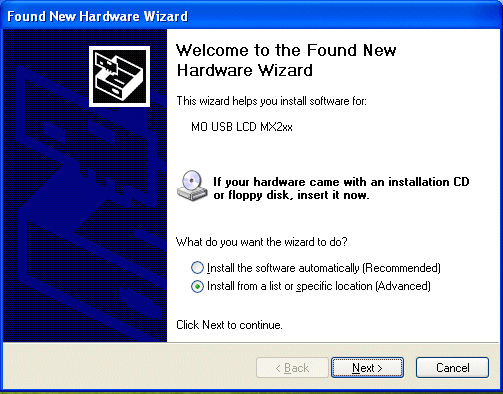
Select Search for a suitable driver for my device and press next.
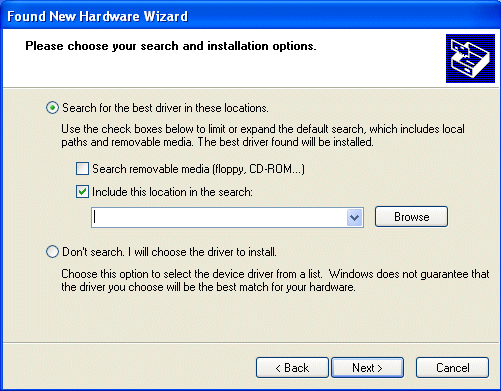
Specify a location.
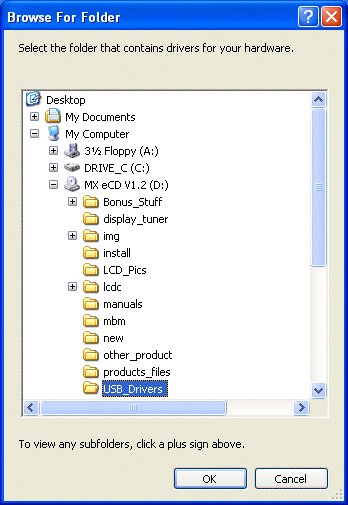
Press "Continue Anyway"
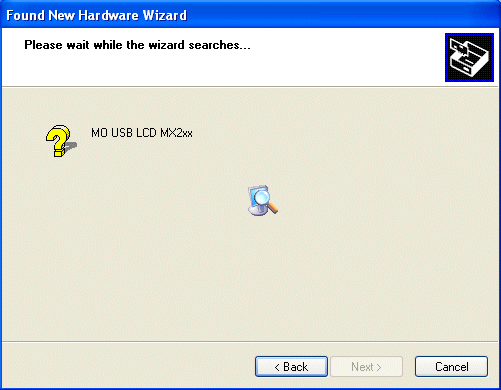
Windows should find a correct info file. Press OK, then press next.
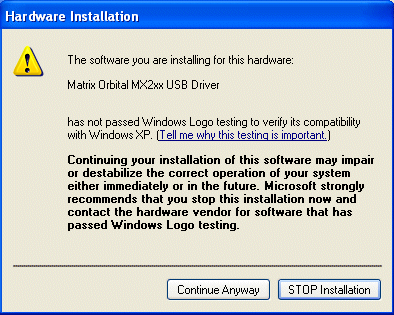
Part I of the install is now completed.
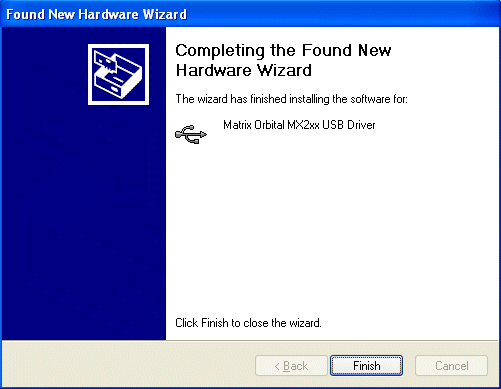
Windows will now detect a second new device.
Once again, press Search for a suitable driver for my device and press next.
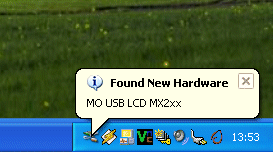
Once again, press Search for a suitable driver for my device and press next.
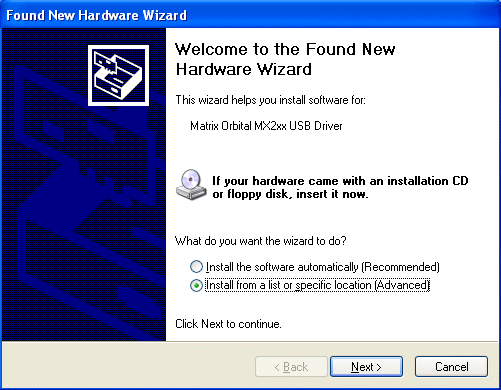
Like before, Specify a location.
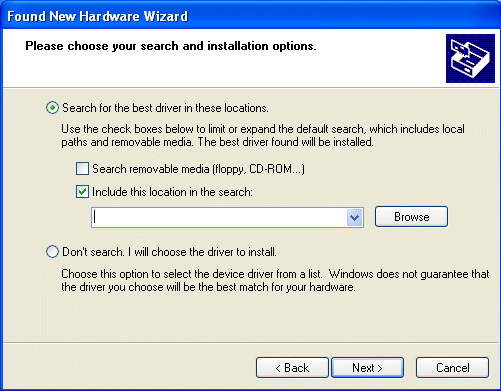
Point the Install Wizard to the correct directory.
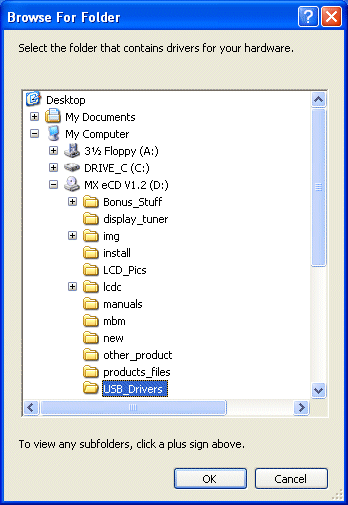
Press "Continue Anyway"
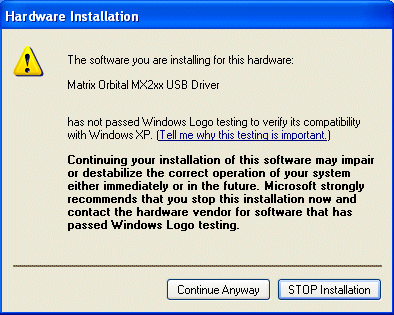
Installation of the drivers is now completed
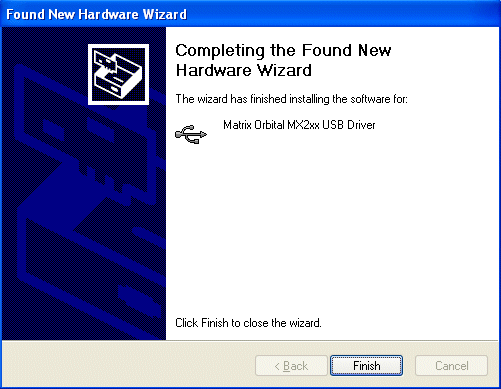
Lets double check that the device drivers were properly loaded by going into
the Control Panel/Hardware
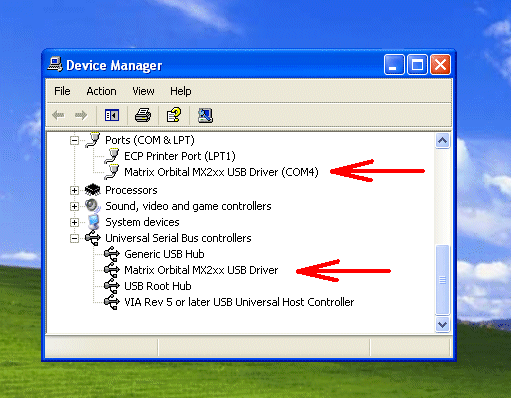
Since there are no errors, we are done!
xp pro 64
Posted: Sat Jan 07, 2006 8:04 pm
by wbarnette
Hi guys I just finished my build and installed xp pro x64. the problem is that it won't accept the drivers for the mx422. I downloaded the usb 64 drivers and it kicks it back as not certified for x64. any suggestions?
system specs; asus a8nsli deluxe mobo, athlon 64 3200 venice core, 1 gig ocz gold ddr400, 2 80 gig sata seagate HDD, n6800 extreme video card, antec 480 watt tru power psu and antec p160 case.
Posted: Sat Jan 07, 2006 9:56 pm
by Henry
Hi and welcome to the forums, did you use the 64bit drivers from here?
http://www.matrixorbital.ca/drivers/
Posted: Sun Jan 08, 2006 5:53 am
by wbarnette
Yes thats the driver i downloaded, do I need all 3 to install or just x64??
Posted: Mon Jan 09, 2006 10:29 am
by Tom
You only need to install the x64 drivers. Are you taken to a option that says "continue anyways" for driver installation?
Posted: Mon Jan 09, 2006 2:55 pm
by wbarnette
Yes I am it comes back with not a microsoft approved driver, I click continue anyway and it says error can not install driver.
Posted: Mon Jan 09, 2006 3:22 pm
by Tom
do you have any other conflicting drivers on your system? That can cause the driver to not install properly either.
Posted: Mon Jan 09, 2006 3:37 pm
by wbarnette
I moved the drivers file to my desktop and it loaded from there. Now I'm not finding the matrix software or device.
Posted: Mon Jan 09, 2006 3:57 pm
by Tom
Can you outline all the steps that you have done?
Posted: Mon Jan 09, 2006 4:26 pm
by wbarnette
OK I opened the box to find the mx422 and a mini disc. Installed the unit into the top 2 bays of my case. Then proceeded to install the rest of the components of my computer. Powered up and loaded xp pro 64.
After a successfull start I tryed to find the matrix and was unable to locate it, I then went looking for an unknown device and found one needing a usb driver.I tryed to load the drivers with the mini disk, but it seems to be only a group of pictures.
I then went to the website and downloaded the x64 usb driver to disk and tryed to load from the disk. I tryed it several times. I loaded it to the desktop and it loaded OK. It still had to be loaded with the load anyway option.
Does the mx422 not come with software? I downloaded a trial version of lcdc and it's working now.
Posted: Mon Jan 09, 2006 4:41 pm
by Tom
So you were able to get the driver working?
The MX422 comes with a key with the sticker on your ecd. You then enter the the key in the website
http://www.lcdc.cc/bundled/ Once you have all the information entered, lcdc will send you a registration code.
Best Regards,
Posted: Mon Jan 09, 2006 4:56 pm
by wbarnette

yes I did, I've only been working with computers about a year now, so my knowledge has some big gaps. I went back and took another look and found the lcdc file on the disk and opened it, are there more executable files there? Other than trial and error are there manuals or something I can read to make learning to take advantage easier.
Posted: Mon Jan 09, 2006 4:59 pm
by Tom
Excellent

,
I would start with the getting started guide found on LCDC at
http://www.lcdc.cc/help/index.htm This will make learning a little easier.
If you have anymore questions, please feel free to post them.
Best Regards,